 | ||||
|
welcome news documents download screenshots links contact |
ScreenshotsThis is where I will try to show off the features of sightRipple in graphical form. Click on the small pictures to see the full screenshot (screenshots will open in a new window). 
This is the smallest window that sightRipple will show. Note the thin sliders that appear both on the right side on the Project pane and the bottom of the toolbar. These enables you to still access all features of the program even though everything is not available on screen at the same time. Also, both the main toolbar and the Project pane can be hidden as you see the can see the Element pane is. To hide the main bar, click on the arrows under the animated logo. To hide the Project pane, click on the arrows next to the "Project - The Edit User defined tags dialog... 
The setting dialog. Is it not nifty :) What you see here is the general settings with my settings as I use them. 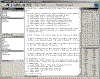
sightRipple with the page loaded that you are currently looking at :) This is what sightRipple normally looks like when I work with it. (note: if you think that means anything, the picture is (by pure chance!) 666 pixels in height...) 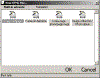
If you want to create a new page, there are a number of options (of which most of them still need to be created). By clicking on New->New file... the dialog above will pop up. |
screenshots shot 1 shot 2 shot 3 shot 4 shot 5 |
||